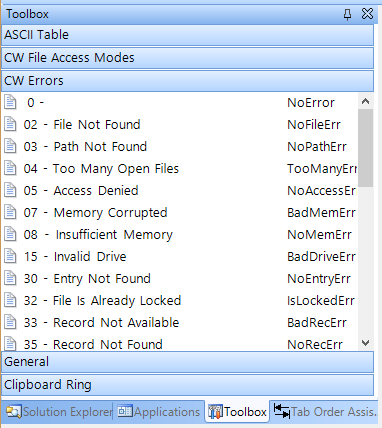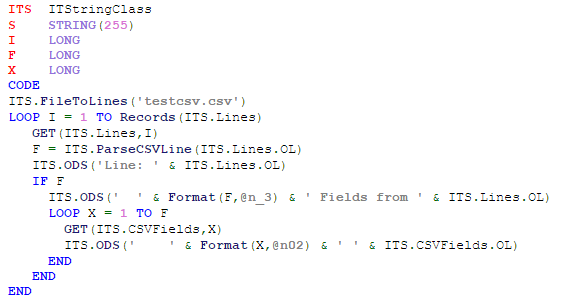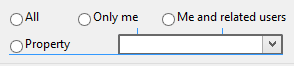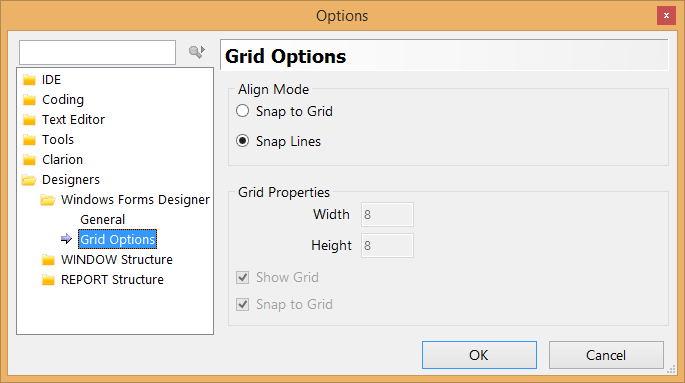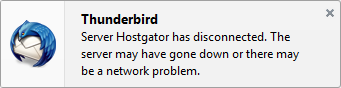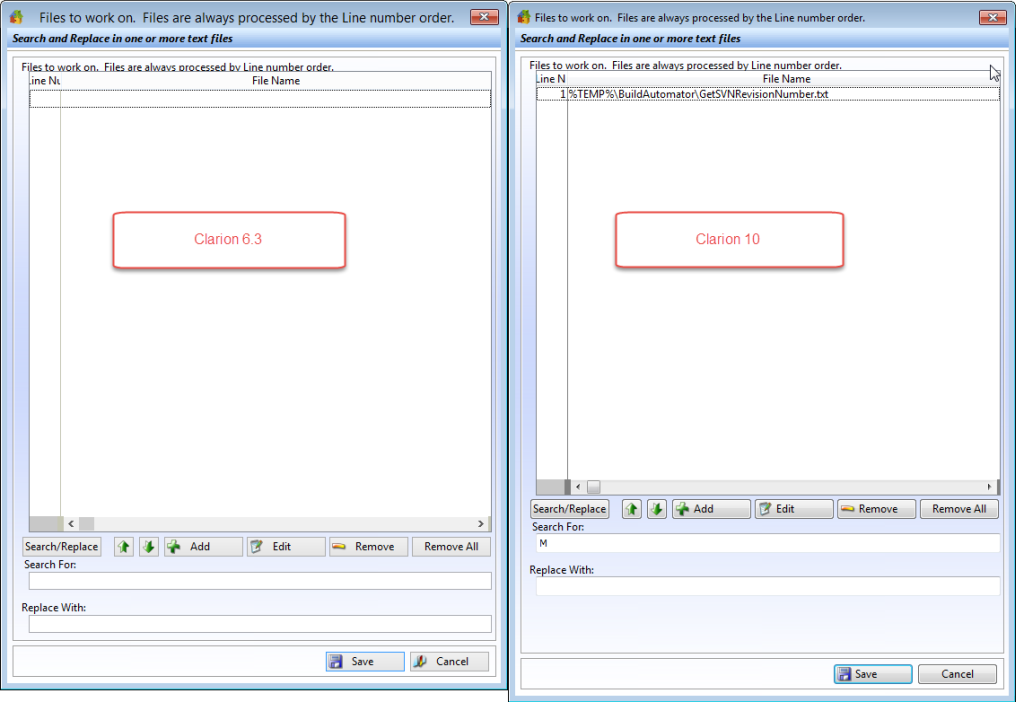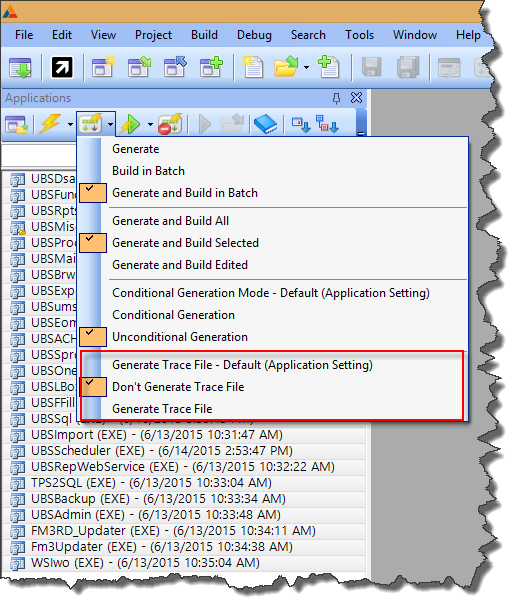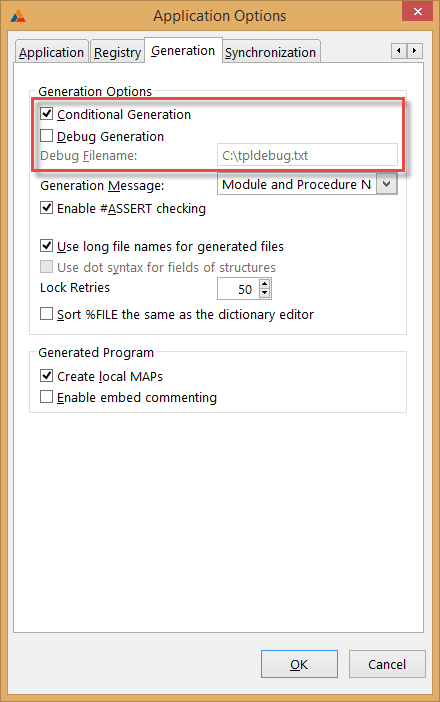Autumn (or spring, if you're in the Southern Hemisphere) brings changes in weather and landscape, and Icetips, too, has some changes this season.
MONTHLY & AUTOMATIC BILLING OPTIONS
First, weve made it easier to pay for Icetips software subscriptions by adding automatic billing options and monthly payment options.
To buy a new Gold subscription, you can now make a partial payment of $149 up front, then pay the balance in 11 monthly installments of $15. Or, you can pay for the whole thing up front, as always.
To renew a Gold subscription and have continuous access to all Icetips Software products, updates and support you can opt for a small, ongoing payment of only $15 a month. Or, if you would rather, you can still pay your renewal fee once a year. Now, though, you have the option of having your annual billing paid automatically (and get a discount!).
Solo and Silver subscriptions also have automatic annual payment options and discounts (but no monthly payment options).
For more information about our new payment options, please see our page on recurring/automatic subscriptions Opens in a new window.
PRICE CHANGES
Icetips introduced the Gold Subscription in 2007 and we have held prices constant since then. Unfortunately, costs have gone up – but we're still keeping our prices as low as we can.
If you opt for automatic renewals, prices will be the same as always. For those who choose to renew their subscriptions manually, prices have increased a small amount.
Some people let a little time go by before renewing their subscriptions. For those who renew their subscriptions over 30 days after the subscription has expired, renewal costs will be slightly higher.
For more information about our new price options, please see our subscription page Opens in a new window.
ARNOR FOR HIRE
Whether you need just a little extra help, or a whole lot of lot of help, with a new or ongoing software or SQL project, Arnor is available for contract work. $80/hour, 1 hour minimum, references available upon request. For more information about hiring Arnor, please see the Icetips Solutions website Opens in a new window.
HAPPY 20th BIRTHDAY, ICETIPS.COM
Twenty years ago this month, Arnor Baldvinsson and Rick Beckemeyer began working together to make a website for Clarion developers. In October of 1995, Icetips.com was born. In the early days, Rick took care of the URL and hosting, while Arnor took care of the website design and content. In 2001, Arnor took over the administrative side, too. Shortly after that, Arnor's business partner and wife, Sue Pichotta, began helping with Icetips' website design and some of the content. There have been a lot of changes over the years, but through it all, Arnor and Sue have always been happy to be part of the Clarion community. We're looking forward to the years ahead. Happy Birthday, Icetips.com!
If you run into any problems with our new subscription system, please let me know! This required a lot of changes and while I have tried to make sure everything is working 100% I may have missed something! So please let me know if you see anything that doesn't look right or if prices are not showing up correctly!
Arnor Baldvinsson