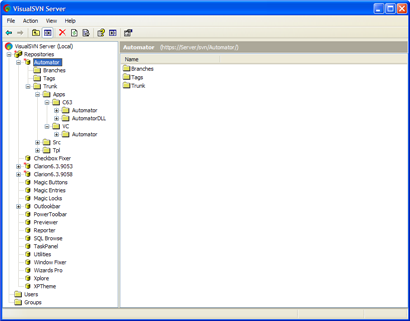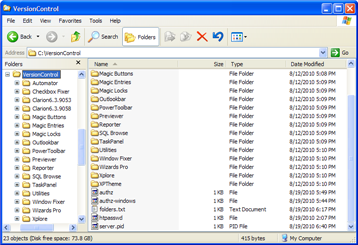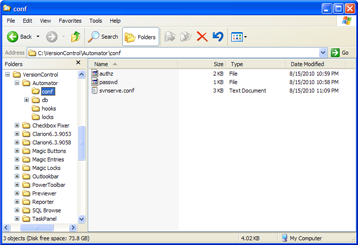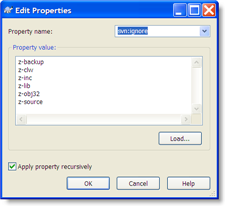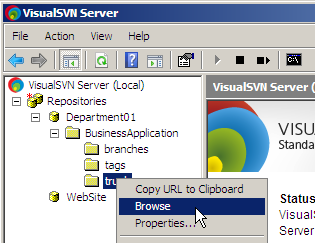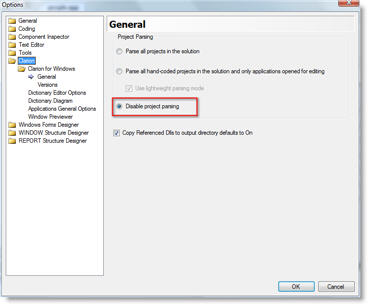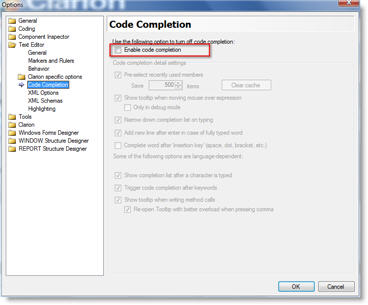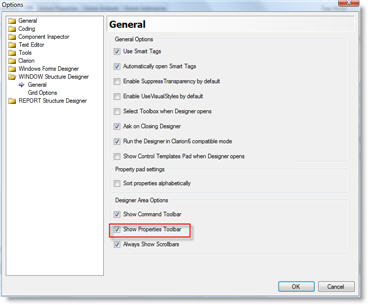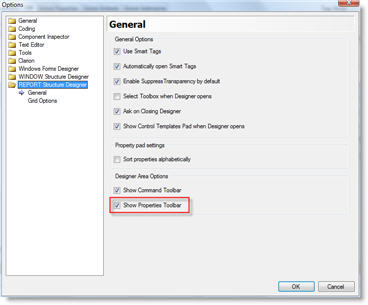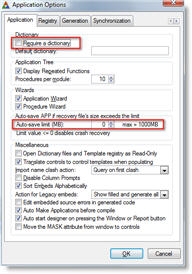Success! I have version control successfully implemented and have set up two of my largest projects, Build Automator and a client project. I will spend the weekend setting up the rest of my products, which are simple compared to the compiled projects, and get more familiar with TortoiseSVN.
I ended up uninstalling the VisualSVN Server and I'm only using the SVN Server. I had originally decided to put my development environment into version control, but ended up deciding against it. I have been using two builds of Clarion 6.3, 9053 and 9058. The reason for 9053 was a bug in some of the SQL drivers in 9058 that caused it to crash if file structures with MEMO files where used. For that I used the ClaSwitch program from Lee White at Clarion add-ons. It is a fantastic program and 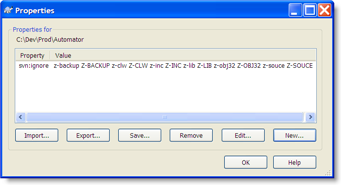 made it possible for me to deal with this - before I was using .bat files to handle this! Ugh!!! The program, just like my bat files, renames folder to "Clarion6". In my case I had Clarion63-9053 and Clarion63-9058. ClaSwitch would then rename the selected one to Clarion6 and run Clarion. This combination, I found out was just too risky as you might easily check out the wrong version into the Clarion 6 folder and mess things up or check out 9053, later run ClaSwitch and switch to 9058 and commit and now your 9053 repository has got files from 9058 and you really have a real problem on your hands!
made it possible for me to deal with this - before I was using .bat files to handle this! Ugh!!! The program, just like my bat files, renames folder to "Clarion6". In my case I had Clarion63-9053 and Clarion63-9058. ClaSwitch would then rename the selected one to Clarion6 and run Clarion. This combination, I found out was just too risky as you might easily check out the wrong version into the Clarion 6 folder and mess things up or check out 9053, later run ClaSwitch and switch to 9058 and commit and now your 9053 repository has got files from 9058 and you really have a real problem on your hands!
In fact, that was exactly what happened today, and I ended up corrupting my 9053 install beyond fix (I don't think it helped that I was up to past 4am this morning working on this and back at it less than 6 hours later;), so I just took the plunge and moved everything to 9058. I had removed memos from all SQL tables as I did not need them in the Clarion program at all. Everything is working now, with just 9058 and I can move on:)
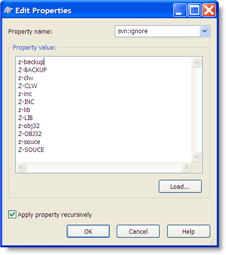
I did discover one interesting thing today in regards to adding folders to the ignore list. What I discovered is that the list is case sensitive. For example, the folder names I use for generated files are z-clw, z-inc, z-obj32, z-lib etc, but sometimes Clarion 6 decides to create them as upper case, i.e. Z-CLW, Z-INC, Z-OBJ32 or Z-LIB. After experimenting with my client project and compiling it I realized that the Clarion IDE was now creating the folders using upper case and the .clw and .inc 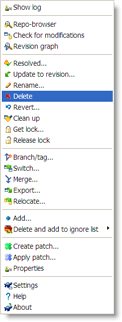
files were being listed as un-versioned, when they should have been ignored. So I added Z-CLW and Z-INC to the list and the files disappeared from the list of un-versioned files!
Just adding files or folders to the ignore list is not enough. The files or folders also have to be deleted via the TortoiseSVN menus, see screenshot on the left. This removes them from the repository and once you commit the changes, the folders will be market as ignored. Note that Explorer does not always seem to update the icon overlays so the icons may indicate that the folders have been deleted and Explorer may even complain about them not existing if you select them and only them clean up after itself. There is a "Clean up" option on the menu which also refreshes the icon overlays.
So I'm happy with where I've got this, had hoped it wouldn't take this long, but I'm definitely getting there! I will spend the weekend setting up the rest of my product projects, all of which are considerably simpler than what I have set up so far, although some of them have a lot of test apps and projects that I do want to keep in there, but now I have a much better grip on how to ignore folders, etc.
Tomorrow I'm going to write up a bit about why I felt so compelled to dive into version control! Stay tuned and be good - I'm off to bed!
Arnor Baldvinsson