Limitations



|
Limitations |



|
For some of the many features of PowerToolbar limitations apply. In this section you'll get a overview of these limitations.
Clarion versions supported
![]() PowerToolbar supports Clarion 6.0 and later with reservation (see below) about the MDI client only being supported in Clarion 6.1 and later.
PowerToolbar supports Clarion 6.0 and later with reservation (see below) about the MDI client only being supported in Clarion 6.1 and later.
Mimic controls and menu items
![]() It is possible to mimic menu items and create items on toolbars that directly correspond to menu items. However, mimicking menu items does not work with all the mimic attributes correctly. It does, however, work correctly for icons, tooltips, text, hide/unhide, enable/disable for controls on the toolbar or the window. Only icons and hide/unhide seem to work correctly on menu items. This limitation is in review and we hope to fix it in early 2010.
It is possible to mimic menu items and create items on toolbars that directly correspond to menu items. However, mimicking menu items does not work with all the mimic attributes correctly. It does, however, work correctly for icons, tooltips, text, hide/unhide, enable/disable for controls on the toolbar or the window. Only icons and hide/unhide seem to work correctly on menu items. This limitation is in review and we hope to fix it in early 2010.
PowerToolbar MDI Client Extension Template
![]() This template is not compatible with Clarion 6.0 (tested with build 0.915). The Clarion RTL does not always post EVENT:GainFocus when a window gains focus, so the MDI client buttons are not enabled. Note that this was fixed probably in Clarion 6.1. It does not happen in Clarion 6.3 build 9053 or 9058.
This template is not compatible with Clarion 6.0 (tested with build 0.915). The Clarion RTL does not always post EVENT:GainFocus when a window gains focus, so the MDI client buttons are not enabled. Note that this was fixed probably in Clarion 6.1. It does not happen in Clarion 6.3 build 9053 or 9058.
Clarion 7
![]() Clarion 7 cannot support owner drawn menus. There for it is currently impossible for PowerToolbar to support menus under Clarion 7. The template disables the option and turns it off automatically so it will not affect the functionality of the application once converted to Clarion 7. However we want to point out that Clarion 7 has various theme options for menus that can at least partially replace the menu themes in the PowerToolbar.
Clarion 7 cannot support owner drawn menus. There for it is currently impossible for PowerToolbar to support menus under Clarion 7. The template disables the option and turns it off automatically so it will not affect the functionality of the application once converted to Clarion 7. However we want to point out that Clarion 7 has various theme options for menus that can at least partially replace the menu themes in the PowerToolbar.
Clarion 8
![]() With May 2012 release of Powertoolbar it does support menu theming in Clarion 7 and Clarion 8. While this has been in testing for a while we appreciate any feedback on any issues that you may run into!
With May 2012 release of Powertoolbar it does support menu theming in Clarion 7 and Clarion 8. While this has been in testing for a while we appreciate any feedback on any issues that you may run into!
Clarion 10
![]() Somewhere along the way in Clarion 10 (could be in previous versions as well), a flicker would appear in the app-frame client area if a centered wallpaper image was used. It would not occur if the image was larger than the client area. The solution is to add:
Somewhere along the way in Clarion 10 (could be in previous versions as well), a flicker would appear in the app-frame client area if a centered wallpaper image was used. It would not occur if the image was larger than the client area. The solution is to add:
0 {PROP:Buffer} = 1
right after the window opens, see image of the embed tree below.
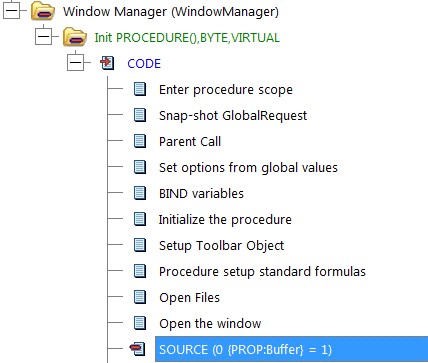
Clarion controls in Toolbars
![]() Clarion spin and entry controls on toolbars are themed (flat) even when Classic Windows theme is used in Windows. We are looking into a fix for this.
Clarion spin and entry controls on toolbars are themed (flat) even when Classic Windows theme is used in Windows. We are looking into a fix for this.
![]() Clarion controls added to toolbars cannot be on tabs on the window. This can cause bleeding through of other controls on the tabs. To work around this, simply place the controls on the window and hide/unhide them as needed when tabs are selected.
Clarion controls added to toolbars cannot be on tabs on the window. This can cause bleeding through of other controls on the tabs. To work around this, simply place the controls on the window and hide/unhide them as needed when tabs are selected.
![]() See section below on toolbars on dockable windows:
See section below on toolbars on dockable windows:
Toolbars on Dockable windows with Clarion controls in toolbar
![]() If you are using PowerToolbar control on a dockable window and you are adding Clarion controls to it, these controls will NOT be moved into the toolbar. To fix this you must remove the docking attributes from the window and add them in code in the WindowManager.Init method (ThisWindow.Init) at priority 8110 - after the call to the Toolbar.Init method. Then the controls will be moved correctly into the toolbar. Example:
If you are using PowerToolbar control on a dockable window and you are adding Clarion controls to it, these controls will NOT be moved into the toolbar. To fix this you must remove the docking attributes from the window and add them in code in the WindowManager.Init method (ThisWindow.Init) at priority 8110 - after the call to the Toolbar.Init method. Then the controls will be moved correctly into the toolbar. Example:
Toolbar4.Init()
! [Priority 8107]
Window{Prop:Docked} = DOCK:Bottom
Window{Prop:Dock} = DOCK:Bottom
AppFrame Toolbar
![]() Clarion toolbars and merging Clarion toolbars is NOT supported. If you got any merging toolbars in your application these will most likely corrupt the display of PowerToolbar.
Clarion toolbars and merging Clarion toolbars is NOT supported. If you got any merging toolbars in your application these will most likely corrupt the display of PowerToolbar.
![]() PowerToolbar will take up the entire Clarion toolbar. Other controls will be overdrawn. (This does not apply when the toolbar is populated into a Window)
PowerToolbar will take up the entire Clarion toolbar. Other controls will be overdrawn. (This does not apply when the toolbar is populated into a Window)
![]() Clarion's Toolbar Browse Control template is not compatible with PowerToolbar (use the PowerToolbar MDI Client template instead).
Clarion's Toolbar Browse Control template is not compatible with PowerToolbar (use the PowerToolbar MDI Client template instead).
Clarion Menus
![]() If you choose to override the main Clarion menu you can NOT have menus in any child windows, i.e. MDI windows.
If you choose to override the main Clarion menu you can NOT have menus in any child windows, i.e. MDI windows.
![]() All items in menu must have a Use-variable set
All items in menu must have a Use-variable set
![]() All font colors must be COLOR:NONE
All font colors must be COLOR:NONE
![]() Width must be "default" on all items
Width must be "default" on all items
![]() Height must be "default" on all items
Height must be "default" on all items
![]() Top level menu-items is not supported
Top level menu-items is not supported
![]() Runtime added top level-menus are not supported
Runtime added top level-menus are not supported
![]() The text from the Msg() attribute is not drawn in the status bar.
The text from the Msg() attribute is not drawn in the status bar.
![]() HIDE attribute on MENU is not supported. Use Hide(?MenuLabel) or ?MenuLabel {PROP:Hide}=TRUE in code instead to hide menus. HIDE is supported on menu ITEMs. However, it can cause problems and we strongly suggest NOT using HIDE on menu items and hide them at runtime!
HIDE attribute on MENU is not supported. Use Hide(?MenuLabel) or ?MenuLabel {PROP:Hide}=TRUE in code instead to hide menus. HIDE is supported on menu ITEMs. However, it can cause problems and we strongly suggest NOT using HIDE on menu items and hide them at runtime!
Native XP Style
![]() Native XP style requires PowerXP-Theme. If PowerXP-Theme isn't included in the application, the Toolbar-style will fall back to OFFICE2000.
Native XP style requires PowerXP-Theme. If PowerXP-Theme isn't included in the application, the Toolbar-style will fall back to OFFICE2000.
XP-Theme colors
![]() To use colors of the currently selected XP-Theme in Office2003-style, you have to include PowerXP-Theme in your application. If not, colors will fall back to "blue theme".
To use colors of the currently selected XP-Theme in Office2003-style, you have to include PowerXP-Theme in your application. If not, colors will fall back to "blue theme".
Windows versions and Toolbar styles
![]() When running under Windows 95/NT4 only OFFICE2000 style is available (all other styles will fall back to OFFICE2000)
When running under Windows 95/NT4 only OFFICE2000 style is available (all other styles will fall back to OFFICE2000)
![]() OFFICE2000, OFFICEXP and OFFICE2003 is available under Windows 98, 2000, XP and 2003.
OFFICE2000, OFFICEXP and OFFICE2003 is available under Windows 98, 2000, XP and 2003.
![]() NATIVEXP is only available when running under Windows XP (or 2003 with Windows Visual Themes switched on).
NATIVEXP is only available when running under Windows XP (or 2003 with Windows Visual Themes switched on).
Tooltip
![]() Balloon type tooltip is only available on WindowsXP and later.
Balloon type tooltip is only available on WindowsXP and later.