Wizard – Options



|
Wizard – Options |



|
The Options window allows you to customize the Previewer procedure before you create it. If you are using Clarion 6, and do not have the Clarion 6 target templates/Report Output Generators, or do not know what that is, please do NOT check the "Generate Clarion 6 Target parameter" option!
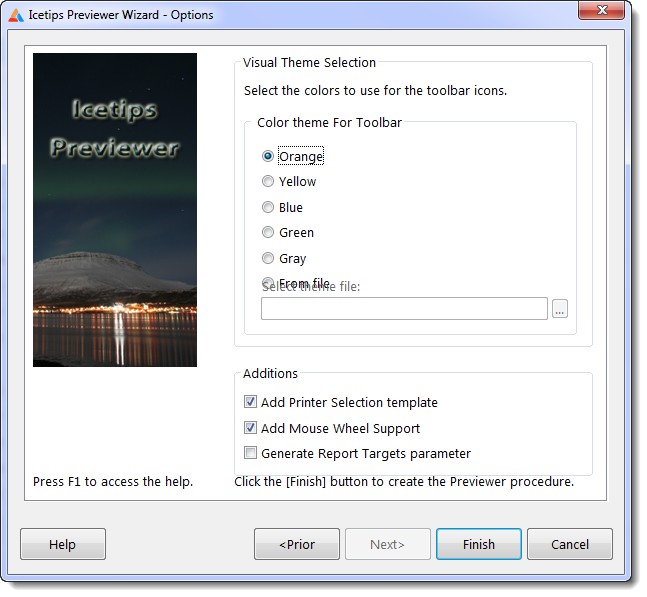
Color theme For Toolbar
This allows you to pick what color scheme you want to use for the icons on buttons on the Previewer toolbar. We supply 5 different color icons to use on the buttons. You can also use the Previewer Theme Editor to create your own themes and use them to make a consistent look and feel for your Previewer. Note that you can always at any time change the icons and anything else in the Previewer window. What you select here is the initial color scheme, which you can change at any time after the procedure is created.
Add Printer Selection template
This adds the Printer Selection extension template to the Previewer procedure and sets it up to be able to print your reports directly from Previewer to selected printers without leaving Previewer. This extension is added by default. This extension depends on a global template that is also added if it has not been added already.
Add Mouse Wheel Support
This adds the Mouse Wheel extension, which makes it possible to scroll through the report using the mouse wheel. Since most mice being sold today have a wheel we add this as default to the new Previewer. This extension depends on a global template that is also added if it has not been added already.
Generate Clarion Report Target parameter
This option modifies the parameter and prototype of the Previewer procedure to add a single parameter to pass the report selector class to the Previewer so it can automatically detect what targets are available and print to them from the Previewer. The Clarion Report Targets are templates that you can get from Softvelocity that allows your reports to be exported to HTML, XML, TEXT or PDF. If you have Clarion Enterprise Edition, those templates come with the product. When checked this will add one parameter to the prototype:
, <*ReportTargetSelectorClass pTargetSelector>
This should only be used if you have added any of the "Clarion Report Target" extension templates to your application!
When you have completed your selections, you can click the [Finish] button to finish creating the new Previewer procedure.