 |
Icetips Xplore Documentation
9/11/2011 Browse General |
|
Previous Top Next |
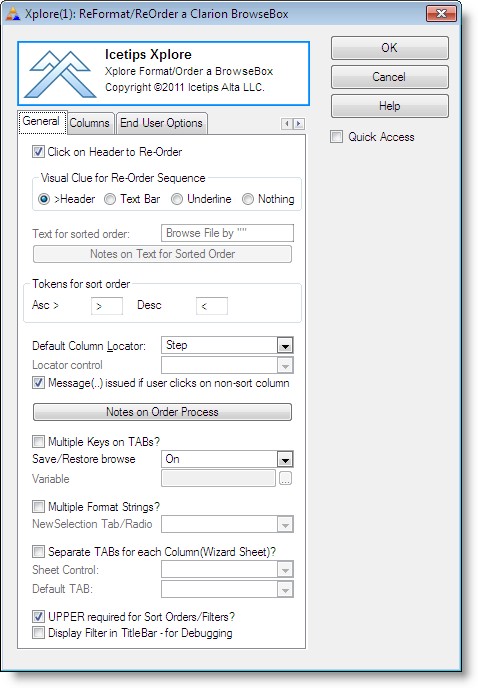
| Click on Header to Re-Order | If this is checked, the end user can re-order the list by clicking on the header. |
| Visual Clue for Re-Order Seq. | Indicates how the sort order is indicated. ">Header" - The sort column header is preceded with the character specified in the "Tokens for sort order" below. This is the default setting. "Text bar" - The sort column header text and "(Ascending)" or ("Descending)" is appended to the window title. "Underline" - The sort column text is underlined "Nothing" - No indication of which column is the sort column. |
| Text for sorted order: | This text is used if the Visual Clue is set to "Text bar" This text will be used for the window title and the column header will get inserted betwwen the "" followed by "(Ascending)" or "(Descending)" |
| Tokens for sort order: | These two characters/tokens are used to indicate the sort order when the ">Header" option is used for the Visual Clue. It defaults to ">" for ascending and "<" for descending. |
| Default Column Locator: | The default column locator type. This can be "None", "Step", "Entry", "Incremental" or "Filtered" |
| Locator control: | Control to use as a locator. This can be a ENTRY, SPIN og STRING control. |
| Message(...) issued... | If this is checked a Message(...) if the user clicks on a header that cannot be sorted. The text for the message is specified in the Xploreen.trn translation file as eXNoSort ("Data cannot be ordered on column") and the message caption as eXMsgBar ("Xplore Template - Re-Order Option") |
| Multiple Keys on TABs? | Specifies whether there are multiple TAB selections on the window (as generated by the standard Clarion Wizard) with a new key for each TAB. |
| Save/Restore browse | Determines if the browse settings should be saved and restored. The options are "On", "Off" and "Variable". If "Variable" is selected the "Variable" field below is enabled and you can select a variable that will control if the browse settings are saved and restored. Default is "On" |
| Variable | Enabled if Save/Restore is set to "Variable". Allows you to select a variable to control if the browse settings are saved or restored. |
| Multiple Format Strings? | This allows you to specify multiple format strings and what control triggers different controls. Controls that can trigger different formats are TABs and RADIO buttons. |
| NewSelection Tab/Radio | Enabled if the "Multiple Format Strings?" is checked. This lets you select a SHEET or RADIO group that is then used to determine what format string is used. |
| Separate TABs for... | Allows you to specify a different TAB (and hence, different controls) for each column. The new TAB will be invoked when the end-user clicks on the column header to invoke its sort order. |
| Sheet Control: | Select sheet control for tabs |
| Default TAB: | Requires you to specify which TAB is the default for each column. Individual columns are then overridden using the dialog on the template Columns TAB. |
| UPPER required for... | If this is checked it indicates that the upper case is used when sorting data in alphabetical order. |
| Display filter in title... | This option is only for debugging purposes and will display the currently active filter in the window title bar. |