 |
Icetips Xplore Documentation
9/11/2011 Browse End User Options |
|
Previous Top Next |
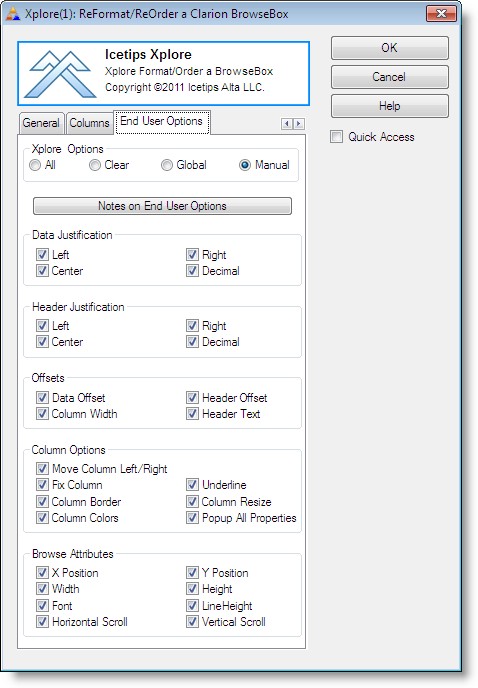
The options on this tab allow you to specify exactly what items and options the end user sees in the Xplore Menu at runtime. Please keep in mind that the end user will always be able to perform the following three actions even if everything here is unchecked:
| 1. | Shift columns right and left by dragging the column header |
| 2. | Reset the browse box back to its default format settings |
| 3. | Create output of the brows3e via page/view report or graph |
Most of the options here are self explanatory, but there are some options that need a little more detail.
Xplore Options
This sets the checkboxes on this tab based on the criteria selected here:
| All | Checks all the checkboxes on the "End User Options" tab |
| Clear | Unchecks (clears) all the checkboxes on the "End User Options" tab |
| Global | Sets all the checkboxes like they are on the "Global End User Options" |
| Manual | Allows you to set them manually |
Offsets
This changes the alignment of the data or header text in relationship to the column left and right borders and the justification settings.
| Data Offset | This allows the end user to change the offset of the content of the column. Depending on justification it will push the data in from the left or right. |
| Header Offset | This allows the end user to change the offset of the header text of the column. Depending on justification it will push the header in from the left or right. |
| Header Text | This allows the end user to change the text for the header. |
Column Options
The options here change the way the selected column looks like. The end user just right clicks inside the boundaries of the column to set the properties for that column
| Move Column Left/Right | This option allows the user to move columns left/right to rearrange the listbox. |
| Popup All Properties | This will show a window for the end user to make several modifications to the column. Here the end user can modify various settings all in one go.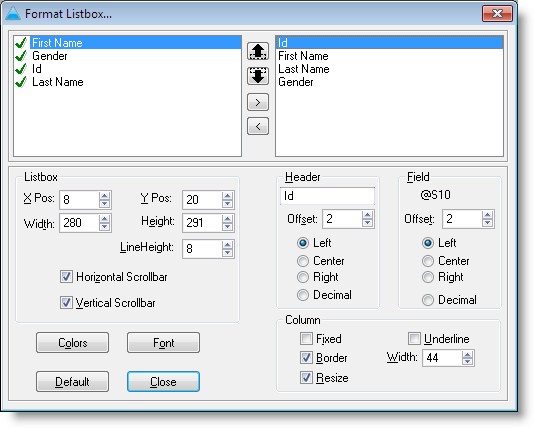 If the end user wants to go back to what the browse looked like, click on the [Default] button will restore the browse to original settings. |
Browse Attributes
These attributes appear under a "Listbox" item in the Xplore menu and apply to the entire list box control. The end user can move the list box around, size it, change the font and line height to make the list box look like he or she wants it to be.